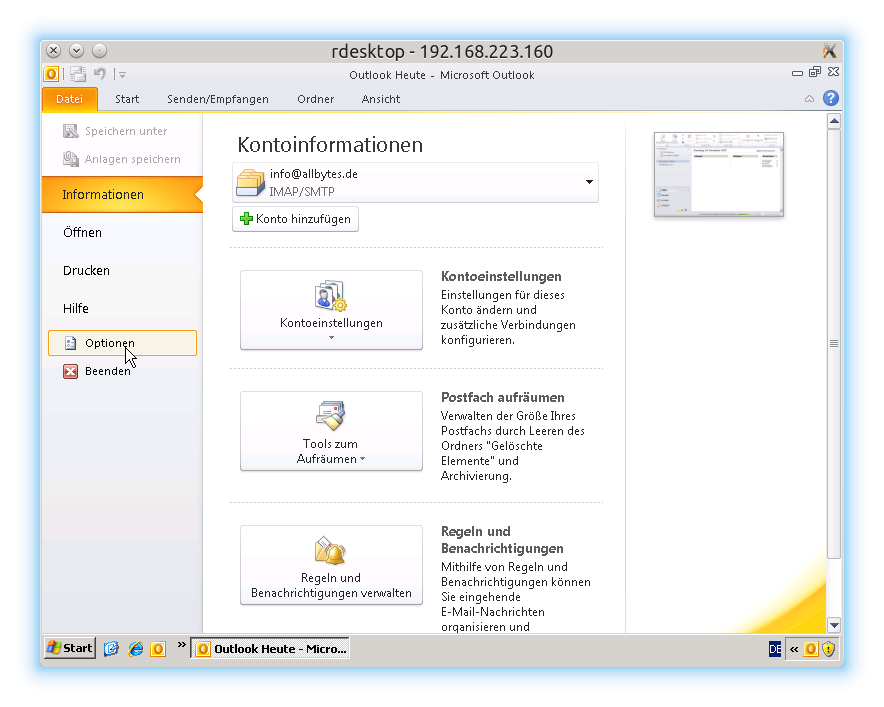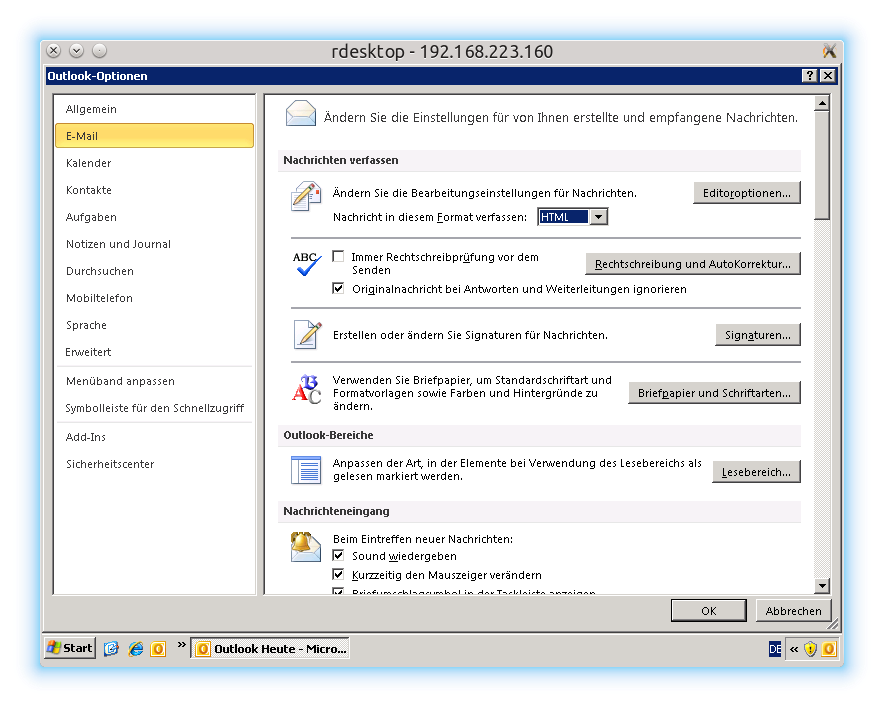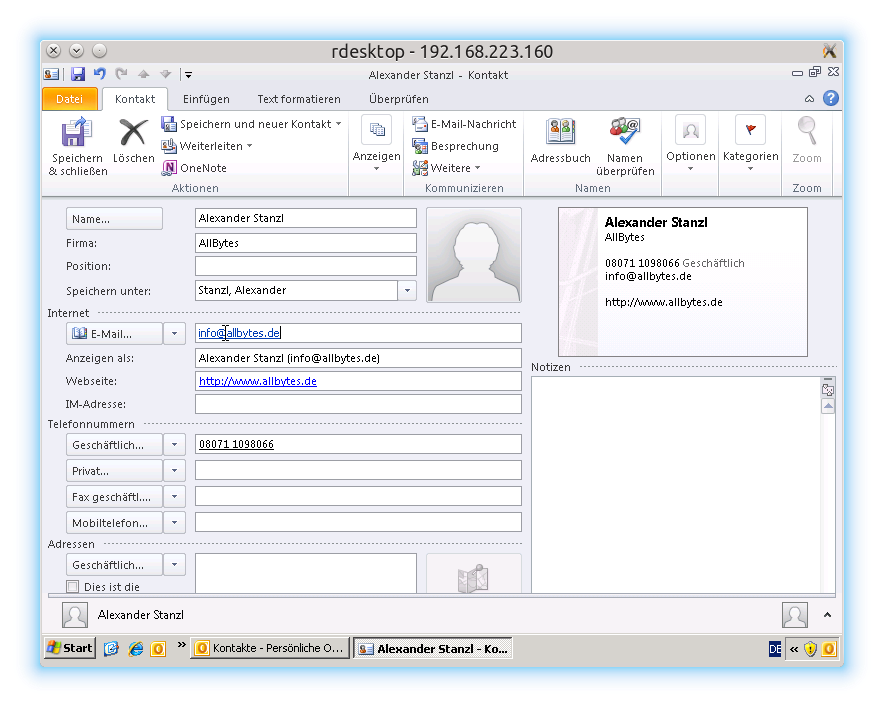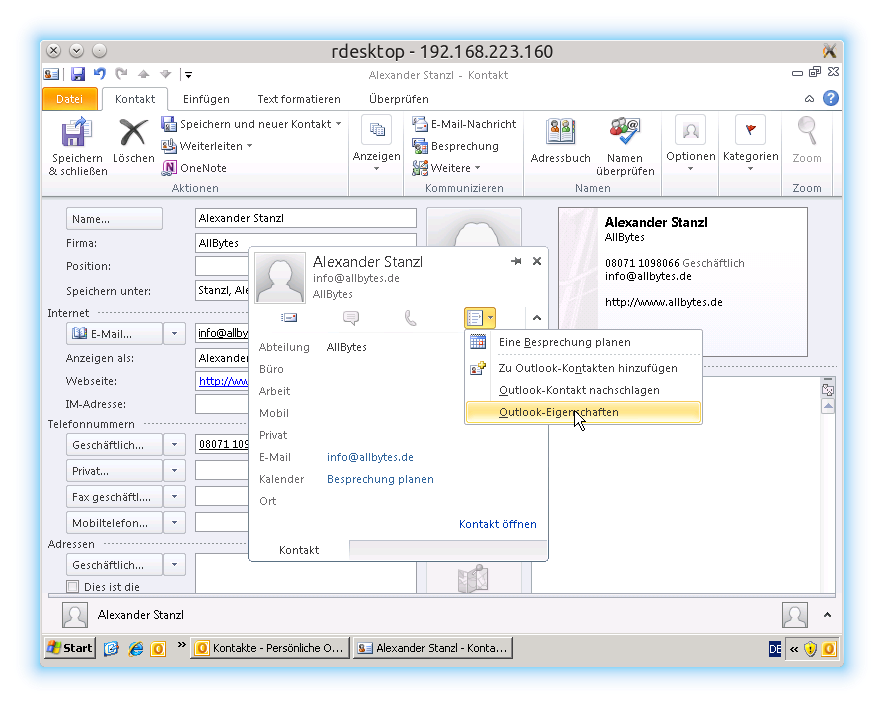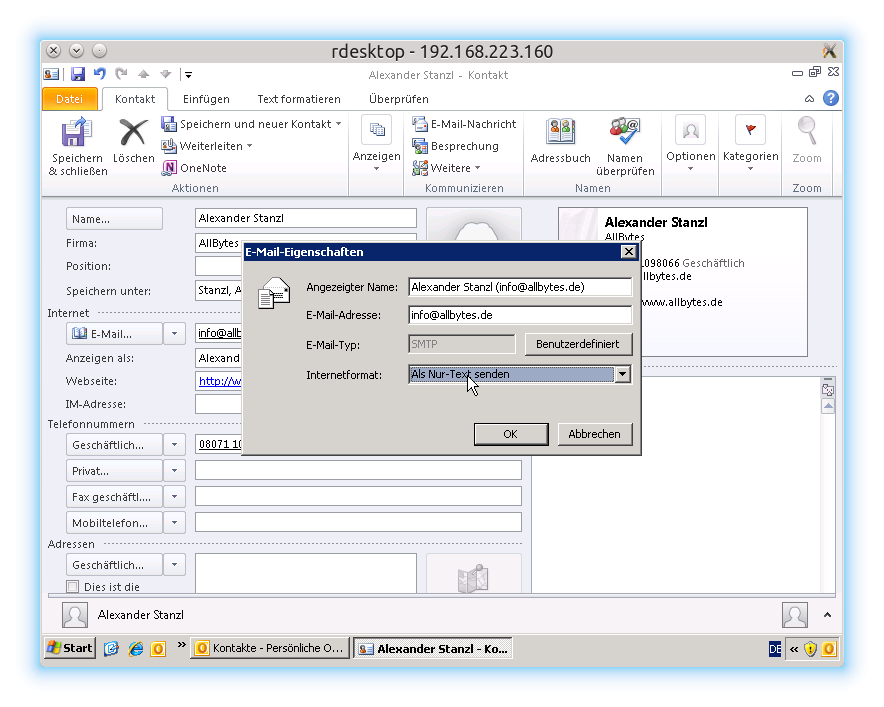Information about Winmail.dat
A fairly typical occurrence when it comes to email messages is that recipients do not read them or that they cannot see any attached files.
An attachment called "winmail.dat or "ATT0001.dat is just shown which cannot however be opened.
Under particular settings Microsoft Outlook does not set the mails in the otherwise usual MIME standar manner, which is supported by nearly every mail programme,
but rather combines the information and creates a file called winmail.dat and/or "ATT0001.dat" and send this as an attachment to the recipient.
The less-than-ideal consequence is that for recipients not using Microsoft products, the message can only be opened by roundabout methods.
In fact we are dealing here with files in "TNEF", a proprietary file format used only by Microsoft.
Precisely when Outlook may revert to using TNEF to encode mail depends, unfortunately, on several obscure factors and also on the version of Outlook installed.
In general, this behaviour usually occurs when you compose the email in Rich Text Format instead of using plain text or HTML.
If you have received a winmail.dat file
- Use our online service to open Winmail.dat files, in order to now access the text mail and the attached files in a quick and uncomplicated manner.
- Reply to the sender immediately and send him a mail with the link to this website so that he can properly configure his email programme. Ask him to open your contact in his address book and to explicitly set the internet format to HTML or text.
- Perhaps you would like to mark this website as a favourite so that you will be able to find this service again the next time.
If you use Thunderbird to read our mails you can in addition use this useful plugin:
Thunderbird AddOn to open WinMail.dat files.
If you yourself send winmail.dat files
If it has been drawn to your attention that some recipients cannot read your emails, or attachments cannot be opened, please take a short time in order to properly configure your email programme.
The following steps are necessary in order to configure your email programme:
-
Change the standard message format
In EXTRAS go to OPTIONS and click there on email format.
Click on "Text only" or "HTML" in the COMPOSE IN MESSAGE FORMAT and click on "Text only" or "HTML" and confirm the change by clicking OK.
These two formats are supported by nearly all email clients. -
Change contact format
Open the receiver's address data record in the CONTACTS folder.
Double click the recipient's email address.
A dialog box "Email features" opens. There, under Internet format, change to "Text only" or "HTML".
-
Change the standard message format
In the menu go to file under options and click on EMAIL.
In the COMPOSE MESSAGE menu choose "COMPOSE MESSAGE IN THIS FORMAT" and click on "Text only" or "HTML" and confirm the alteration by clicking OK.
These two formats are supported by nearly all eMail clients. -
Change contact format
Open the receiver's address data record in the CONTACTS folder.
Double click the recipient's email address.
A dialog box "Email features" opens. There, under Internet format, change to "Text only" or "HTML". -
Install this Microsoft Fixit:
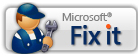 Setting to be changed by MicrosoftFixit. (Outlook 2007 / 2010)
Setting to be changed by MicrosoftFixit. (Outlook 2007 / 2010)